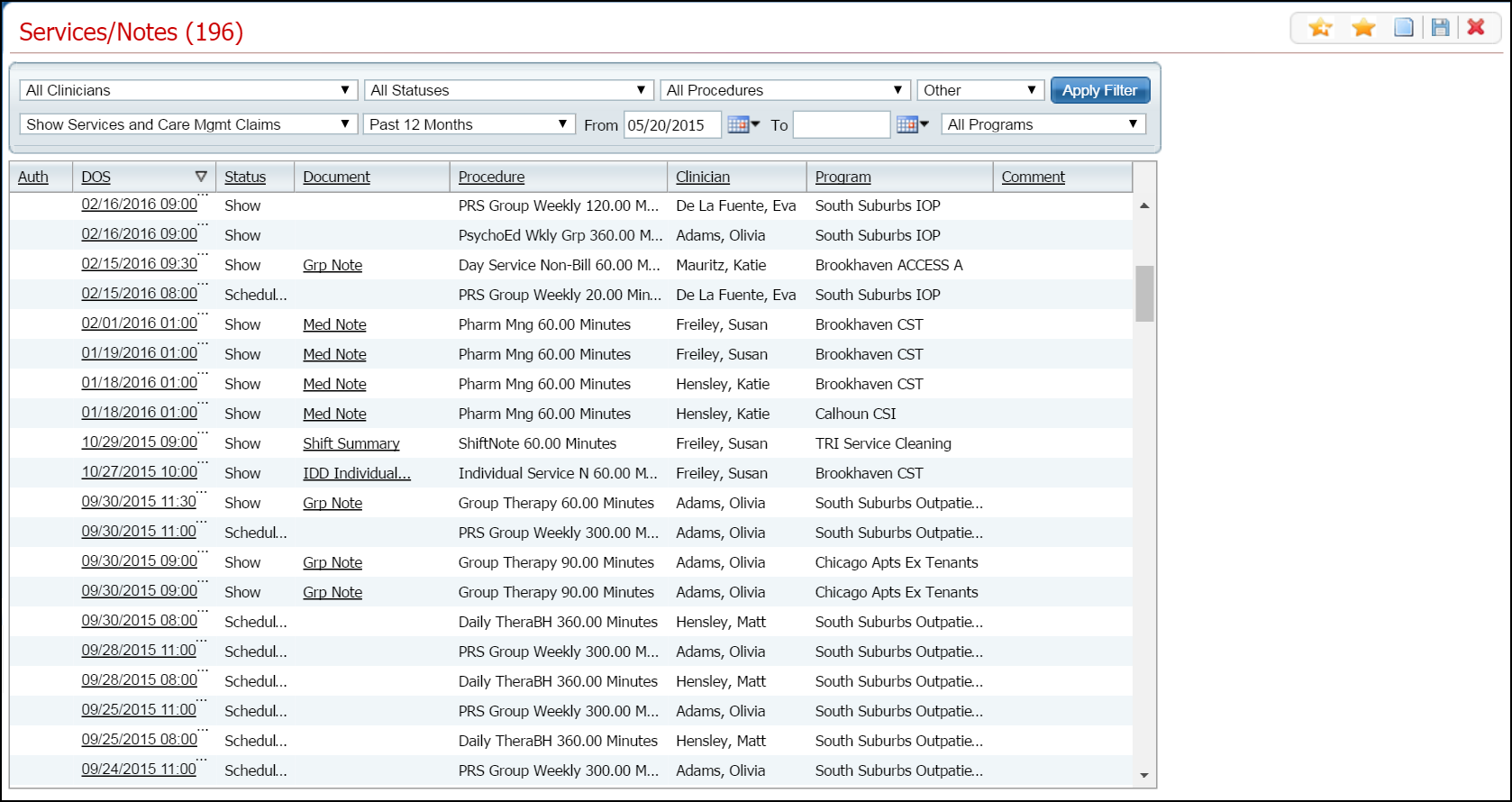
When a service note is in a Completed status, you can send a message about the service and document to other staff in your organization.
You can also send the message to the client and/or the client's contacts. However, to send service notes and include the client, the client must be registered in the Patient Portal. You register the client in the Patient Portal using the Administration tab > User/Role Setup > Non-Staff Users. Tell me how...
From the Compose Message page, you can:
View Sent Messages
Display the Services/Notes (###) list page. Tell me how...
The Services/Notes (###) list page is displayed. View field definitions.
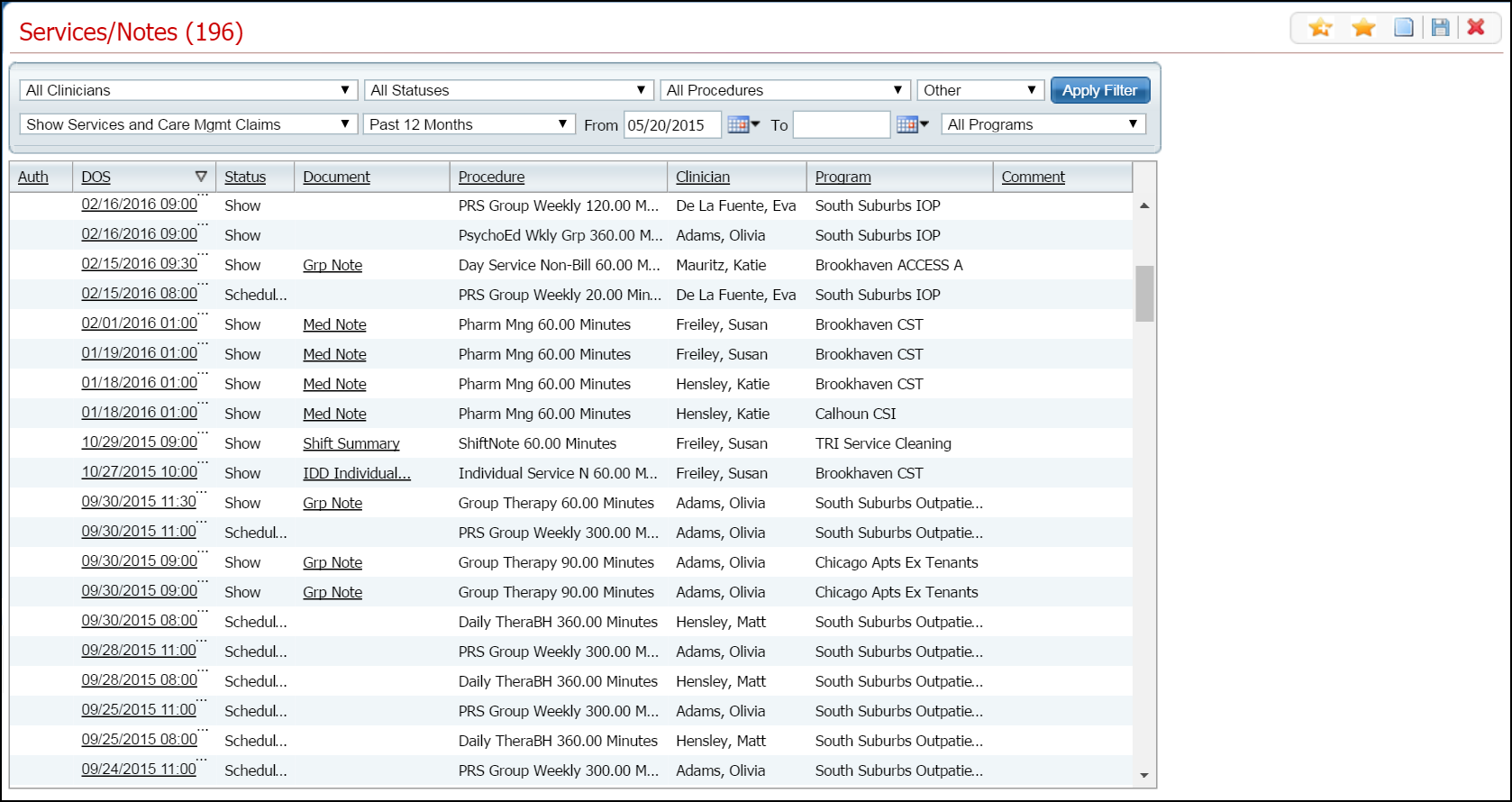
To send service notes for a client's service, click the hyperlinked date in the DOS column for the date of service you want.
A Note page is displayed. View field definitions.
Note: The name of the page that is displayed is different depending on the type of service and document that comprise the service. For example, if the service is Pharmacy Management service with a Medical Note document, the page that displays is called Medical Note and only the document is displayed. However, if the procedure code is Group Therapy, a Group Therapy page is displayed with fields that are similar to the Service tab shown below.
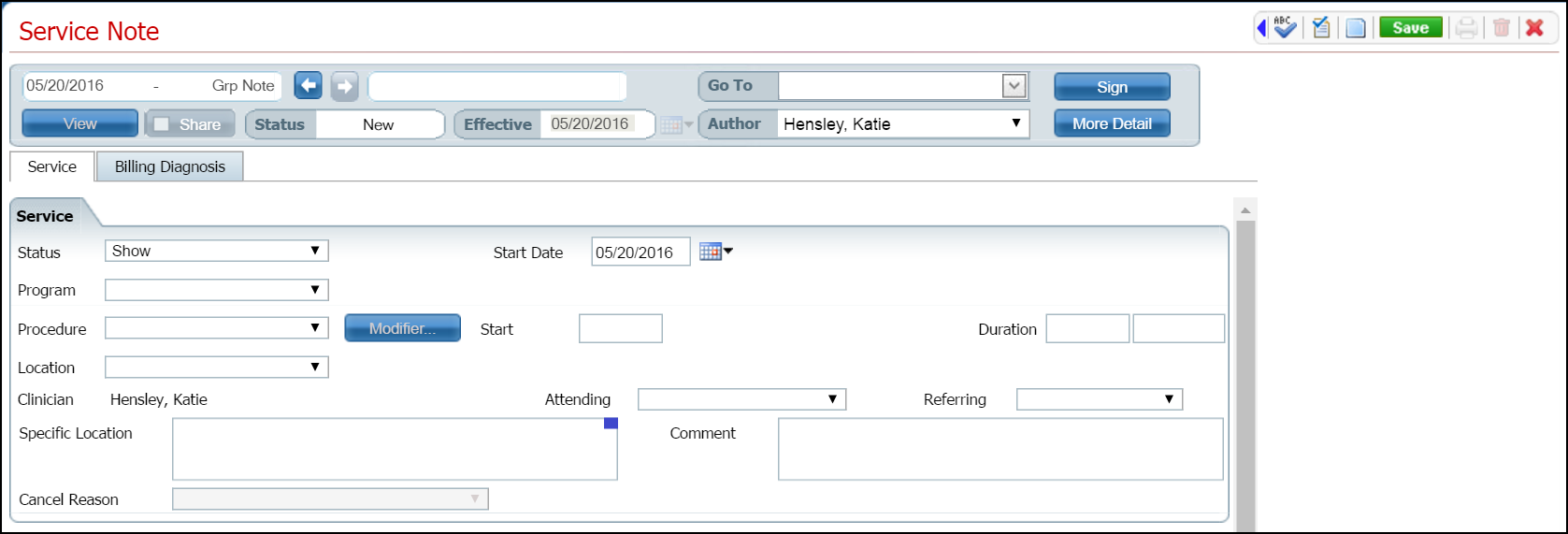
Click the left blue arrow in the task bar to view all icons on the task bar. The blue left arrow is outlined in red in the screen image below.
![]()
Notice that the Send icon is active. It is outlined in red in the screen image below.
![]()
Click the Send ![]() icon on the extended task bar.
icon on the extended task bar.
The Compose Messages page is displayed. View field definitions.
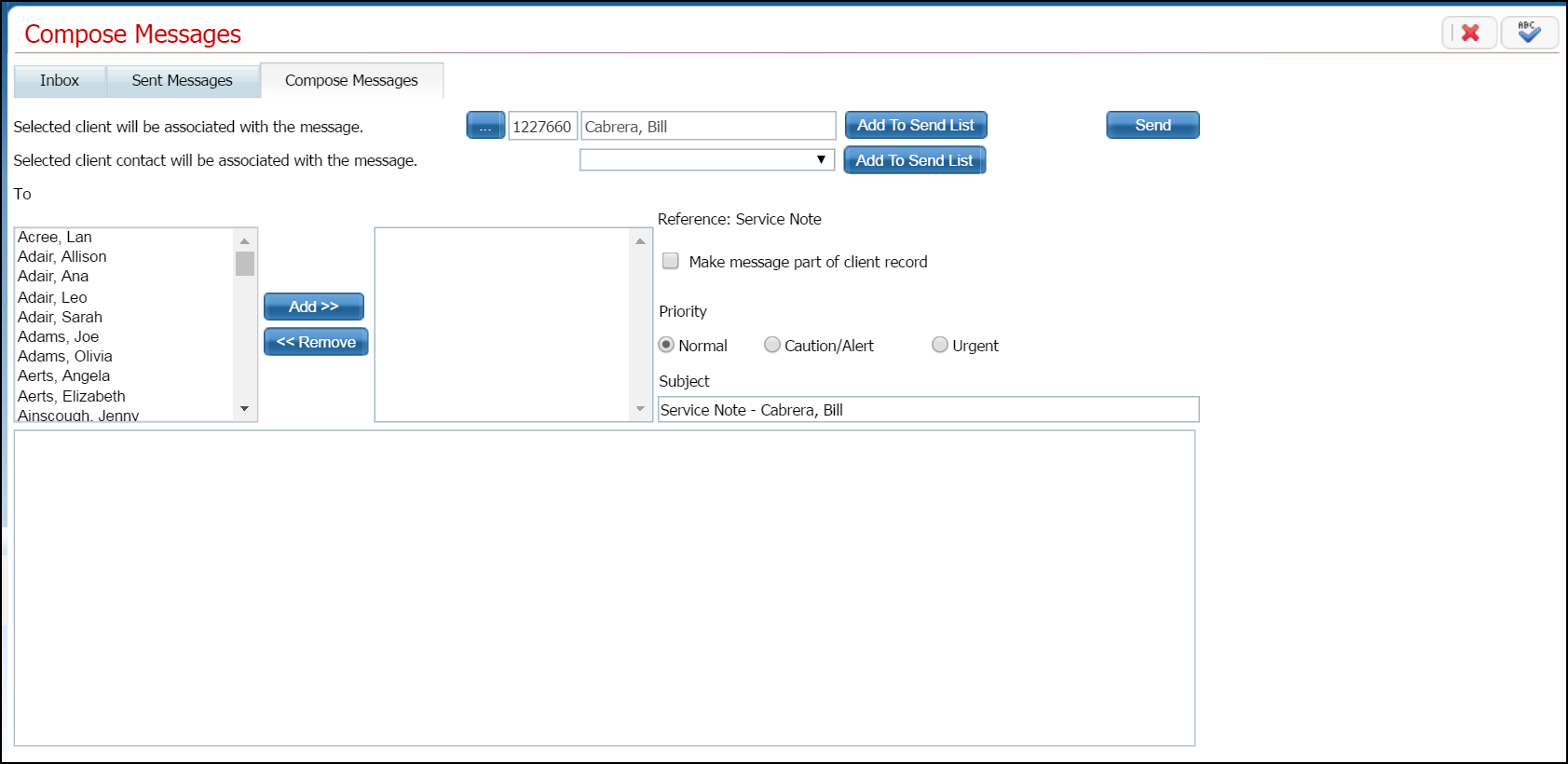
Complete the Compose Messages tab.
Click the Send button when the message is complete.