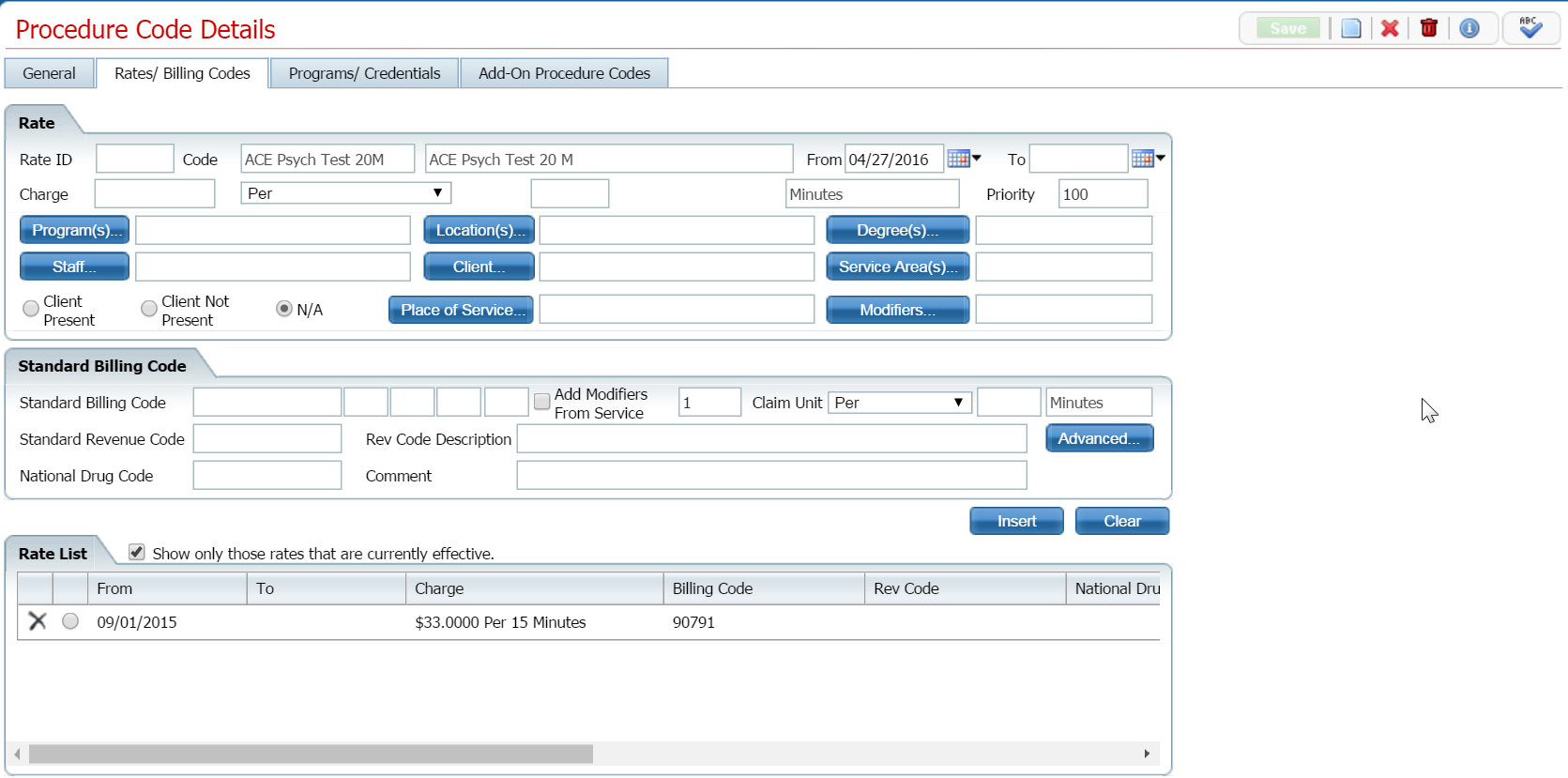
When you set up a procedure code and rate, you can set up an advanced billing code or revenue code to add to the procedure code.
From this window, you can:
Set Up Advanced Billing Code or Revenue Code
Change an Advanced Billing Code or Revenue Code
Delete an Advanced Billing Code or Revenue Code
Display the Procedure Code Details page. Tell me how...
Make sure the Rates/Billing Codes tab is active. View field definitions.
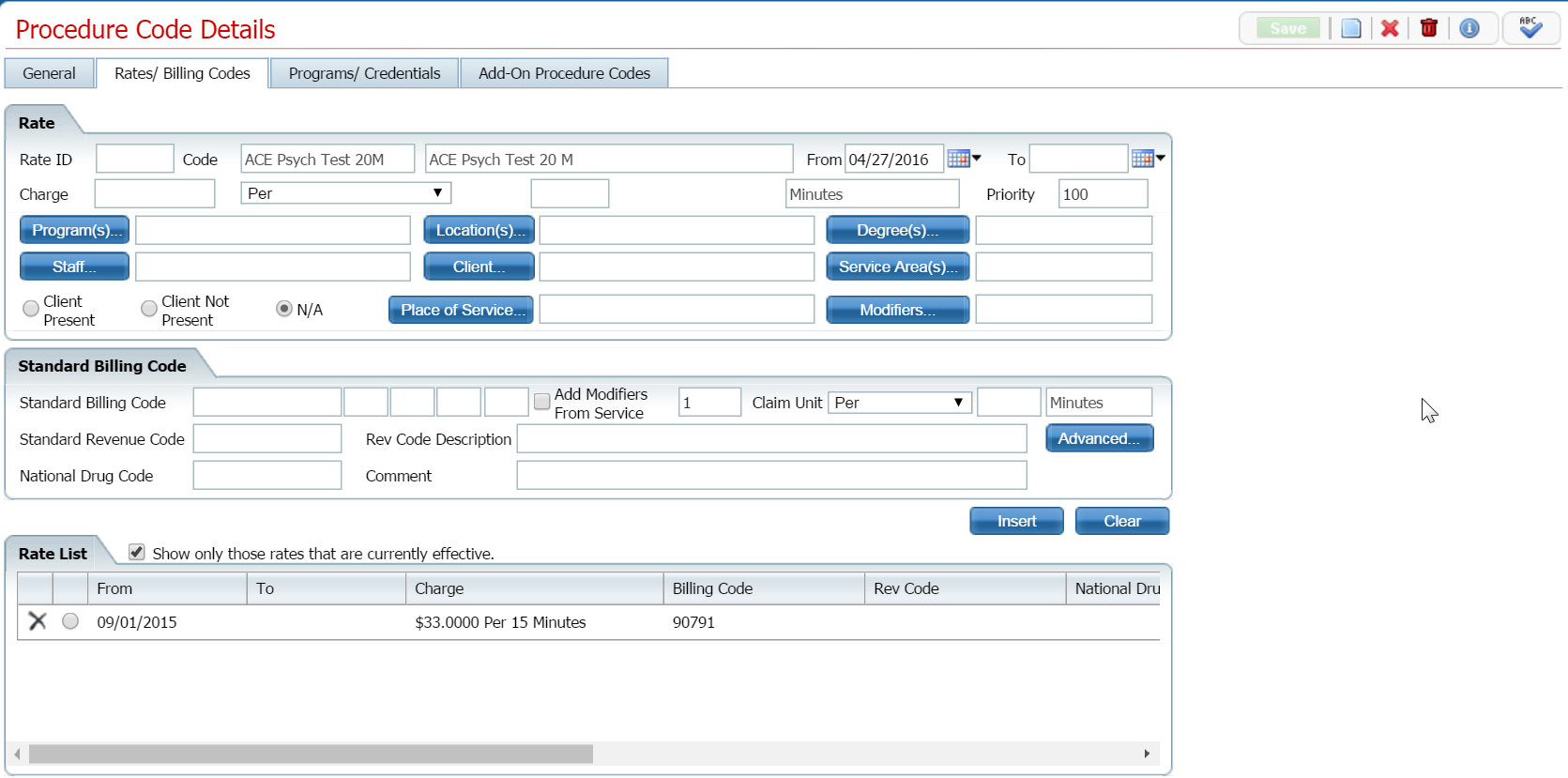
In the Standard Billing Code section, click on the Advanced button.
The Advanced Billing Code/Revenue Code Definitions window is displayed. View field definitions.
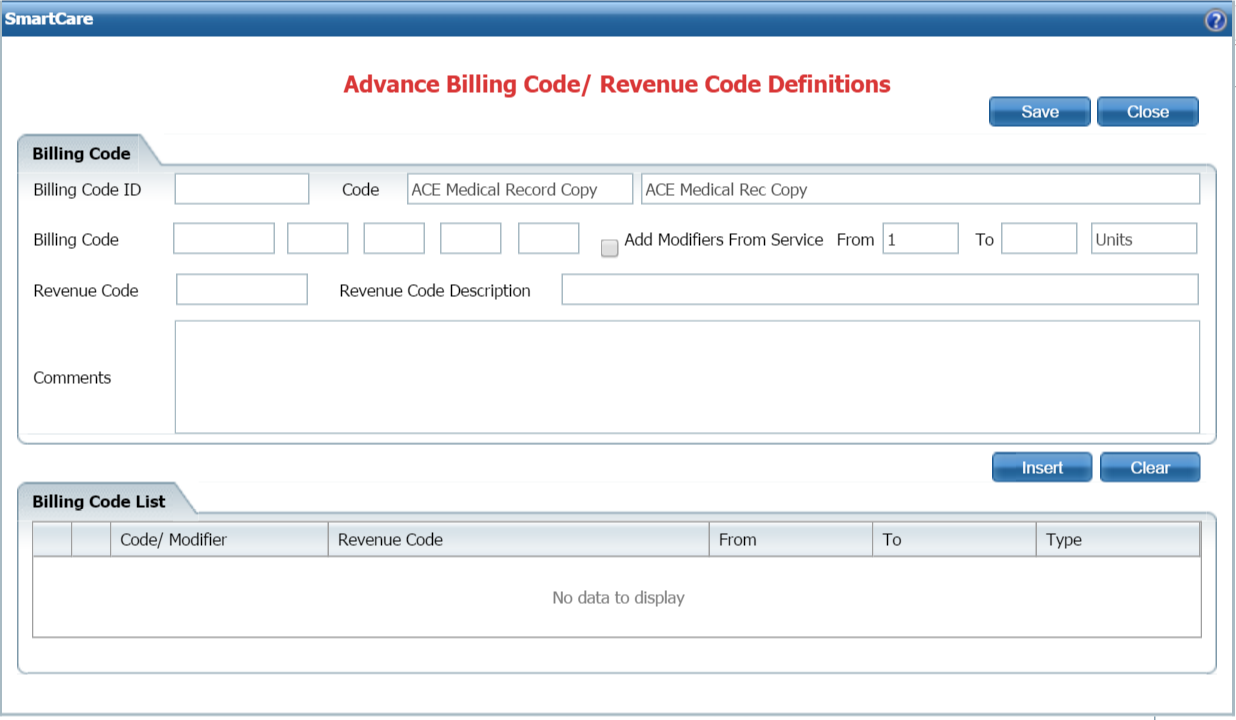
Complete the fields to set up an Advanced Billing Code.
When you are done, click the Insert button.
The advanced billing code and/or advanced revenue code definition is displayed in the Billing Code List section.
Click the Close button to exit the window.
The Procedure Code Details page is displayed. Notice that the Advanced button in the Standard Billing Code section is changed to Details when you add Advanced Billing Codes. Note the red box in the figure below.

Display the Procedure Code Details page. Tell me how...
Make sure the Rates/Billing Codes tab is active. View field definitions.
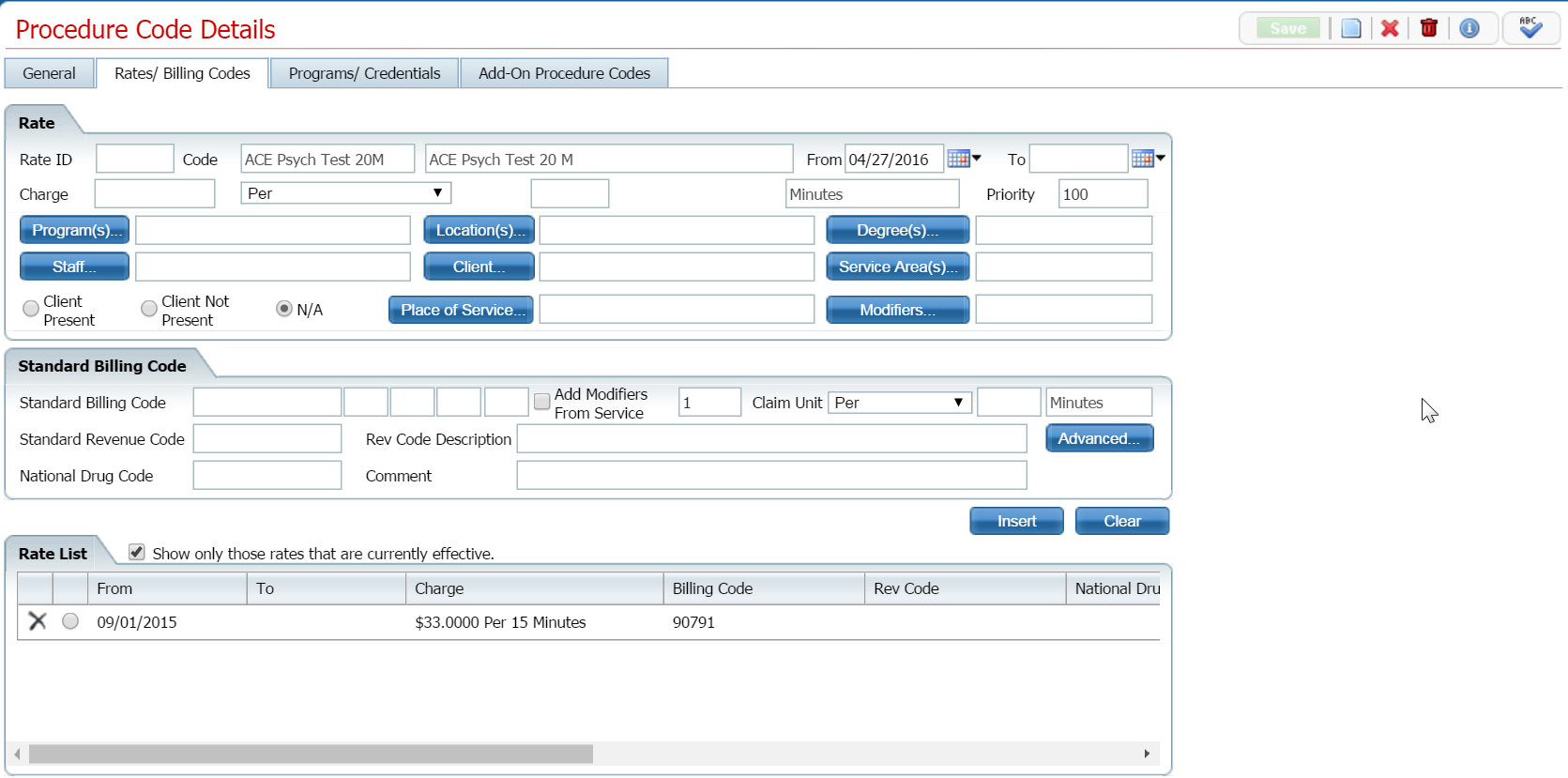
In the Standard Billing Code section, click on the Advanced button.
The Advanced Billing Code/Revenue Code Definitions window is displayed. View field definitions.
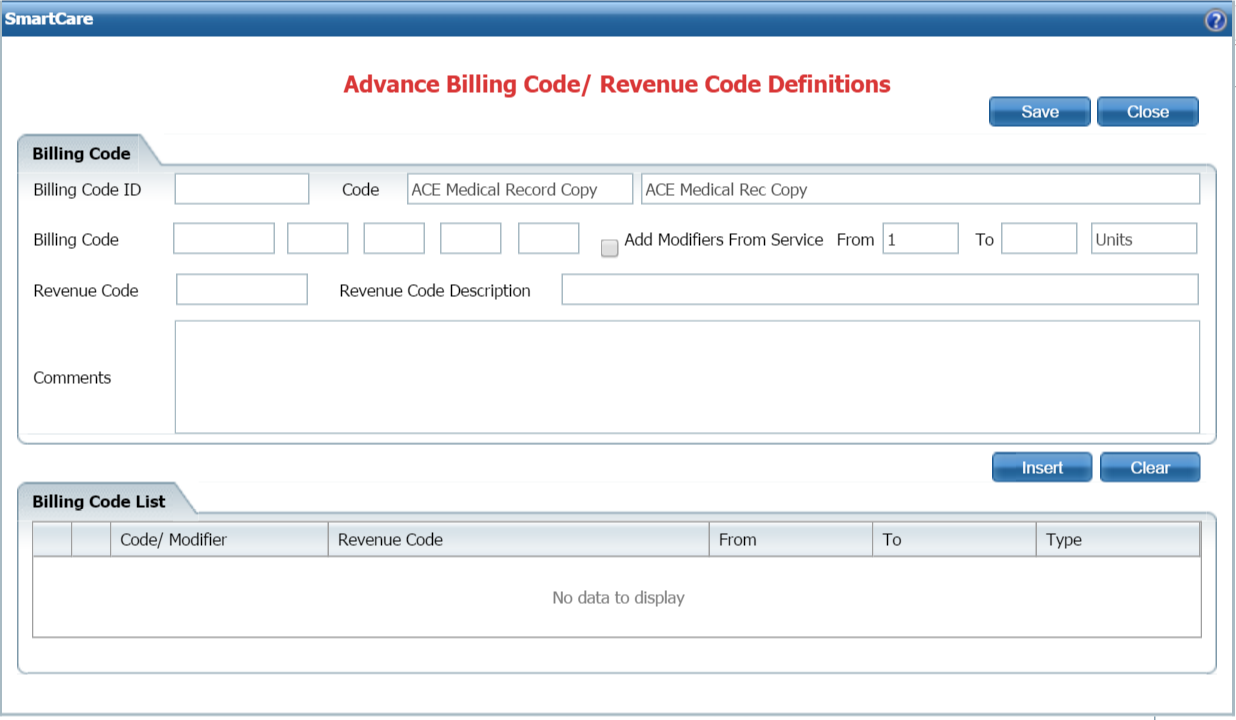
In the Billing Code List section, select the record from the list that you want to change by checking the circle to the left of the record you want.
The information for the billing code is displayed in the Rate and Standard Billing Code sections. The action button is changed to Modify.
Change the entries in fields set up for an Advanced Billing Code.
Change the entries in fields set up an Advanced Revenue Code.
When you are done, click the Modify button.
The advanced billing code and/or advanced revenue code changes are displayed in the Billing Code List section.
Click the Save button to save your changes.
Click the Close button to exit the window.
The Procedure Code Details page is displayed. Notice that the Advanced button in the Standard Billing Code section is changed to Details when you add Advanced Billing Codes. Note the red box in the figure below.

While the system will let you delete an advanced billing or revenue code, take care when deleting, especially if the code has been used on claims to send to payers as this could cause problems in the system.
Display the Procedure Code Details page. Tell me how...
Make sure the Rates/Billing Codes tab is active.
In the Standard Billing Code section, click on the Advanced button.
The Advanced Billing Code/Revenue Code Definitions window is displayed. View field definitions.
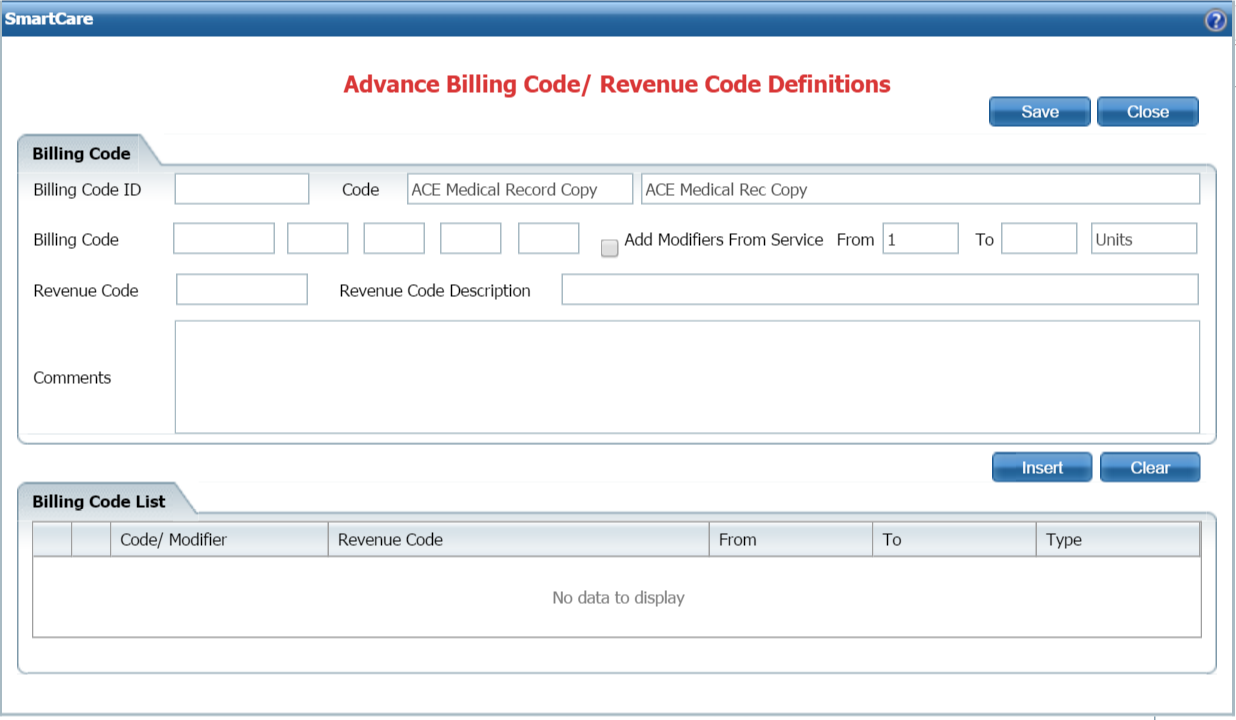
In the Billing Code List section, select the record from the list that you want to delete by checking the circle to the left of the record you want.
The information for the billing code is displayed in the Rate and Standard Billing Code sections. The action button is changed to Modify.
Click the delete icon
 to the left of the record in the Billing
Code List section.
to the left of the record in the Billing
Code List section.
The Confirmation Message window is displayed.
Click the OK button in the Confirmation Message window.
When you are done, click the Modify button.
The advanced billing code and/or advanced revenue code information are removed from the Advance Billing Code/Revenue Code Definitions window. The Advanced button now says Advanced instead of Details.
Click the Close button to exit the window.
The Procedure Code Details page is displayed.
Why can't I access these screens?